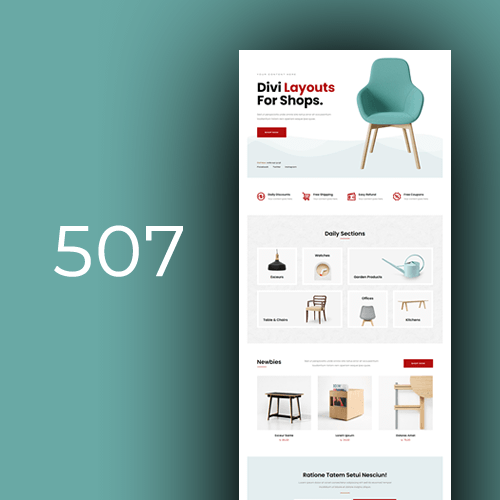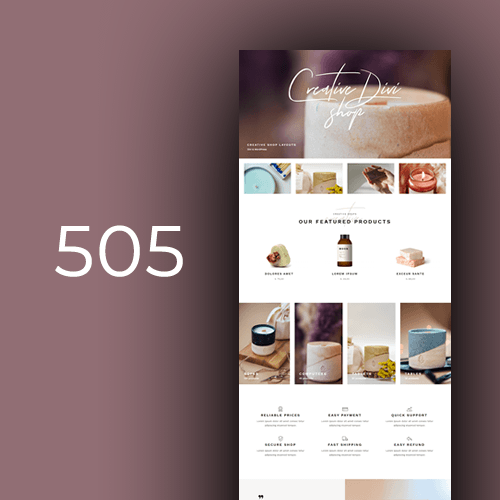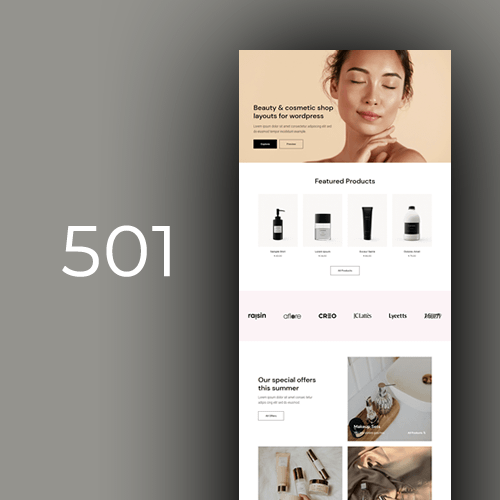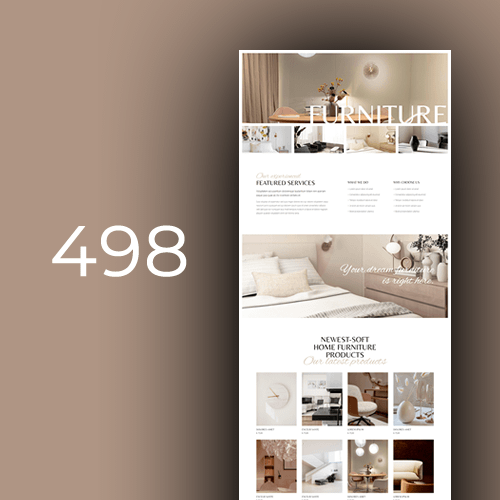Divi for Woocommerce
Create a stunning Woocommerce store with Divi. User-friendly plugin helps you build an eye-catching store in minutes and increase sales with powerful branding. Divi for Woocommerce!
What is WooCommerce?
With WooCommerce, the difficulty of digital shopping is drastically reduced. Implementing the potential of WordPress with its user-friendly alternatives, it has completely overhauled the journey to purchasing and selling objects on the web. WooCommerce provides all of the necessary tools and provisions to construct a stunning virtual store from monitoring products and sending out shipments to noting sales and stimulating activity. Regardless if you are just commencing or have had years in business, WooCommerce can help make your aspirations come true.
Installing Woocommerce
Greeting to the realm of WooCommerce, a ground-breaking apparatus that furnishes you with a simple method to generate an online store. This sought after plugin revolutionizes WordPress websites into functional eCommerce platforms. To accessorize your WooCommerce journey, adhere to these straightforward directions and start transacting goods and services on the web.
Step 1: Install WooCommerce Plugin
First, install WooCommerce plugin on the WordPress site. Log into WordPress dashboard and go to Plugins. Click “Add New” and search for WooCommerce. After finding, click “Install Now” and then “Activate” to finish the process.
Step 2: Set Up WooCommerce Store
Upon plugin activation, the WooCommerce Setup Wizard appears. This tool helps configure essential store settings.
Enter store information like location, currency and measurement units for weight and dimensions. Follow prompts for payment gateways (PayPal or Stripe for example), shipping options and tax settings. Enable usage tracking for plugin performance improvement.
Step 3: Add Store Products
Now configure store settings, add products to sell. From WordPress dashboard, go to Products and click “Add New.”
Provide required product information like name, description and price. Set categories, tags and add images for an attractive presentation. Create product variations like different sizes or colors using attributes and variations settings.
Step 4: Select WooCommerce-Compatible Theme
A good-looking store is important for attracting customers and appearing professional. Choose a WooCommerce-compatible theme for seamless integration. Both free and paid themes available. To install a theme, go to Appearance in WordPress dashboard, click “Add New” and find a suitable theme. Click Install and then Activate.
Step 5: Customize Store
With a compatible theme in place, customize store appearance. Use WordPress Customizer (Appearance > Customize) to modify store look. Adjust colors, fonts and layouts to create a unique shopping experience. Add logo and favicon for branding.
Step 6: Extend WooCommerce Functionality
WooCommerce has many features, but installing more plugins enhances capabilities. Some plugins to consider are email marketing integrations, social media sharing options and advanced analytics tools. To install plugins, go to Plugins in WordPress dashboard, click “Add New” and search for desired plugin. Click Install and then Activate.
Step 7: Test Store
Before store launch, test everything. Check that products display correctly, descriptions and images are accurate. Test checkout process for smooth transactions and ensure shipping and tax settings work. Fix any issues for a seamless customer experience.
Step 8: Launch Store
With store tested and ready, launch! Share store URL with potential customers and promote through social media, email marketing and other channels. Monitor store performance, make adjustments to improve user experience and drive sales.
Following these steps ensures a successful WooCommerce installation. With a functional and well-designed store, online success is within reach.
Configuring Woocommerce Settings
Configuring WooCommerce settings correctly is crucial for the smooth operation of an online store. This guide explains how to configure settings related to products, taxes, shipping and more.
Product Settings
WooCommerce settings allow managing various product aspects. To configure product settings, go to WooCommerce > Settings > Products.
General: Set default weight and dimension units.
Inventory: Enable stock management options and set low stock threshold levels.
Downloadable products: Set download methods and restrictions.
Tax Settings
WooCommerce supports multiple tax configurations. To configure tax settings, go to WooCommerce > Settings > Tax.
Tax options: Set tax calculation method and rounding.
Standard rates: Add tax rates based on country, state and postal code.
Reduced rate rates: Configure reduced tax rates for specific products.
Zero rate rates: Set products exempt from taxes.
Shipping Settings
WooCommerce offers flexible shipping options. To configure shipping settings, go to WooCommerce > Settings > Shipping.
Shipping zones: Create shipping zones based on location and assign shipping methods.
Shipping options: Set default shipping options.
Shipping classes: Create shipping classes for different product types.
Payment Settings
WooCommerce integrates with various payment gateways. To configure payment settings, go to WooCommerce > Settings > Payments.
Payment gateways: Enable and configure supported payment gateways like PayPal, Stripe and more.
Payment options: Set default payment options.
Account and Privacy Settings
WooCommerce lets configure account and privacy settings. To access these settings go to WooCommerce > Settings > Accounts & Privacy.
Account creation: Set rules for customer account creation.
Account erasure: Configure account erasure requests.
Privacy: Set privacy options and select a privacy policy page.
Email Settings
WooCommerce sends emails for various store events. To configure email settings, go to WooCommerce > Settings > Emails.
Email sender: Set “From” name and email address.
Email templates: Customize the appearance of emails sent by WooCommerce.
Email notifications: Configure email notifications for different events.
Advanced Settings
WooCommerce provides advanced settings for additional configuration. To access advanced settings, go to WooCommerce > Settings > Advanced.
Page setup: Assign pages for specific store actions like cart, checkout and account.
REST API: Enable and manage API keys for external applications.
Webhooks: Create and manage webhooks for automating store actions.
Legacy API: Enable the legacy REST API for older applications.
By following this guide and configuring WooCommerce settings properly, store owners can ensure a smooth and efficient eCommerce operation. These settings help create a seamless shopping experience for customers and facilitate store management for businesses.
Using the Divi Builder for Designing Woocommerce Pages
Divi Builder is a versatile page builder that can be used for designing WooCommerce pages. This guide helps understand how to use Divi Builder to create visually appealing and functional WooCommerce pages.
Installing Divi Builder
First step is to install Divi Builder on the WordPress site. Purchase the Divi theme from Elegant Themes and install it via the WordPress dashboard.
Creating WooCommerce Pages with Divi Builder
Once Divi Builder is installed start designing WooCommerce pages.
Create a new page: Go to Pages > Add New in the WordPress dashboard.
Enable Divi Builder: Click on “Use Divi Builder” button.
Choose a layouts: Select a ready to use layout or create a new layout.
Design the page: Use Divi modules like Text, Image and Button to create the page design.
Add WooCommerce modules: Divi Builder offers WooCommerce-specific modules like Shop, Product Title and Add to Cart. Add these modules to display product information.
Save and publish the page: Click on Save and Publish buttons to make the page live.
Customizing WooCommerce Product Pages
Divi Builder allows customizing WooCommerce product pages as well.
Enable Divi Builder on product pages: Go to Divi > Theme Options > Builder > Advanced and enable Divi Builder for products.
Edit a product: Go to Products in the WordPress dashboard and click on “Edit” for the desired product.
Enable Divi Builder: Click on “Use Divi Builder” button.
Design the product page: Customize the product page using Divi modules and WooCommerce modules.
Save and update the product: Click on Save and Update buttons to save the changes.
Tips for Designing WooCommerce Pages with Divi Builder
To create effective WooCommerce pages with Divi Builder follow these tips:
Use Divi premade layouts: Divi offers several premade layouts for online stores. Use them as a starting point for designing WooCommerce pages.
Optimize for mobile devices: Ensure that WooCommerce pages look good on mobile devices by adjusting settings in Divi Builder.
Use global modules: Create global modules for elements like headers and footers that appear on multiple WooCommerce pages. This helps maintain consistency across the store.
Customize WooCommerce elements: Use custom CSS to style WooCommerce elements like buttons and product images.
Store owners can benefit enormously from Divi Builder when designing WooCommerce pages, as it has the advantageous combination of being both user-friendly and visually attractive; customising a store to stand out from competitors is made smoother and more efficient.
Optimizing Your Woocommerce Website
An optimized WooCommerce website is essential for providing a seamless shopping experience to customers and achieving higher conversion rates. This article outlines strategies and tips to optimize WooCommerce websites.
Improve Website Speed
Choose a reliable hosting provider
Select a hosting provider that offers fast server response times and good uptime.
Use a caching plugin
Install a caching plugin like WP Rocket or W3 Total Cache to speed up page load times.
Optimize images
Compress and resize images using tools like ShortPixel or Imagify.
Minify CSS and JavaScript files
Use a plugin like Autoptimize to minify and combine CSS and JavaScript files.
Enhance User Experience
Use a responsive theme
Choose a layout that is easily adjustable to different screen sizes and offers an attractive visual design.
Simplify navigation
Organize menus and categories to make it easy for visitors to find products.
Enable search functionality
Allow customers to quickly and easily find the products they’re after by including a convenient search bar on the page.
Display clear calls to action
Use prominent buttons and links to guide visitors through the purchasing process.
Optimize for SEO
1- Use an SEO plugin: Install an SEO plugin like Yoast SEO or Rank Math to manage metadata and optimize content.
2- Create quality content: Write informative and engaging product descriptions and blog posts.
3- Use descriptive permalinks: Configure permalinks to include relevant keywords.
4- Optimize product images: Add alt tags to images and use descriptive file names.
Streamline Checkout Process
1- Minimize form fields: Reduce the number of form fields to make checkout faster and easier.
2- Provide multiple payment options: Integrate various payment gateways like PayPal, Stripe and credit cards to offer customers more choices.
3- Enable one-click checkout: Use a plugin like WooCommerce One Page Checkout to consolidate the checkout process onto a single page.
Monitor and Analyze Performance
1- Use Google Analytics: Connect the website to Google Analytics to monitor visitor behavior and traffic sources.
2- Install a heatmap tool: Use a heatmap tool like Hotjar or Crazy Egg to analyze how visitors interact with the website.
3- Monitor website speed: Regularly test website speed using tools like GTmetrix or Google PageSpeed Insights.
By implementing these optimization strategies and tips WooCommerce website owners can improve user experience, boost SEO and increase conversions. Regularly monitoring and analyzing website performance helps maintain optimal performance and identify areas for improvement.
Adding and Managing Products
Running an eCommerce store necessitates the skillful deployment of products. This article provides a comprehensive outline on how to successfully incorporate and administer products in WooCommerce.
Adding Products to WooCommerce
To add products to WooCommerce perform the following steps:
Go to the WordPress dashboard.
Hover over “Products” and click on “Add New”.
Enter the product title and description.
Set the product type: Choose between simple, grouped, external or variable.
Add product data: Input details such as price, inventory and shipping.
Assign product categories and tags.
Set the product image and gallery images. Publish the product by clicking on Publish.
Managing Products in WooCommerce
After adding products to WooCommerce manage them effectively by following these tips:
Bulk edit products: Use the bulk edit feature to update multiple products simultaneously.
Manage product inventory: Keep track of stock levels and enable low stock notifications.
Organize products with categories and tags: Use categories and tags to group similar products and make it easy for customers to find them.
Schedule sales and promotions: Utilize the sale price and schedule sale dates to run promotions.
Optimize product images: Compress and resize product images to improve website speed and user experience.
Manage product reviews: Enable or disable product reviews and moderate them to maintain a good store reputation.
Use product variations: Create product variations to offer customers more choices, such as different colors or sizes.
By following this guide store owners can add and manage products in WooCommerce with ease. Properly managing products leads to an organized and efficient online store that customers enjoy browsing and shopping.
Woocommerce Seo
In the competitive world of eCommerce, implementing effective SEO strategies is crucial for WooCommerce store owners. This article discusses the essential SEO practices for improving search rankings, increasing organic traffic and boosting sales.
Choose the Right SEO Plugin
An SEO plugin plays a key role in managing and optimizing WooCommerce websites for search engines. Popular plugins like Yoast SEO and Rank Math offer robust features, such as:
- Managing meta titles and descriptions
- Generating XML sitemaps
- Analyzing content for keyword optimization
- Managing social media metadata
- Create Quality Content
Developing informative, engaging and keyword-rich content is critical for attracting organic traffic. Focus on writing unique product descriptions and regularly publish relevant blog posts to attract and engage customers.
Optimize Product Pages
To improve search rankings for product pages, pay attention to the following:
- Write descriptive, keyword-rich product titles
- Use header tags (H1, H2, etc.) to structure content
- Incorporate relevant keywords in product descriptions
- Use descriptive and keyword-optimized alt tags for images
- Implement Schema Markup
Adding schema markup to product pages enhances their visibility in search results by displaying rich snippets. Plugins like Schema Pro and WP SEO Structured Data Schema make it easy to add schema markup.
Optimize Site Performance
A fast-loading website offers a better user experience and helps improve search rankings. Consider the following to optimize site performance:
- Choose a reliable hosting provider
- Use a caching plugin
- Optimize images for size and compression
- Minify CSS and JavaScript files
- Use Descriptive URLs
Configuring clean and descriptive URLs can improve search rankings. Enable permalinks in WordPress and include relevant keywords in URLs for better search visibility.
Build High-Quality Backlinks
Earning backlinks from authoritative websites can significantly improve search rankings. Focus on creating shareable content, collaborating with influencers and participating in online communities to build a strong backlink profile.
By following these WooCommerce SEO strategies, store owners can enhance their search rankings, attract more organic traffic and ultimately increase sales. Consistently monitoring and updating SEO efforts ensures long-term success in the competitive eCommerce landscape.
Integrating External Payment Methods with Divi Woocommerce
In the world of eCommerce, offering a variety of payment methods is essential for catering to diverse customer preferences. This article explains how to integrate external payment methods with Divi WooCommerce to provide an enhanced shopping experience.
Choose the Right Payment Gateway
Selecting a reliable and secure payment gateway is a critical first step. Popular gateways such as PayPal, Stripe and Authorize.Net offer extensive features and global support.
Install and Configure the Payment Gateway Plugin
To integrate the selected payment gateway, follow these steps:
- Go to the WordPress dashboard
- Navigate to Plugins and click on Add New
- Search for the desired payment gateway plugin
- Install and activate the plugin
- Navigate to WooCommerce settings and select the Payments tab
- Enable and configure the payment gateway by entering the required API credentials
Customize Checkout with Divi Builder
With the payment gateway integrated, customize the checkout experience using Divi Builder. Follow steps:
- Create a new page or edit an existing page
- Enable Divi Builder and choose “Build on the Front End”
- Add a new section and select the “Woo Checkout” module
- Customize the checkout form design and layout as needed
Test the Payment Process
Before making the new payment method available to customers, conduct thorough testing to ensure a seamless checkout experience. Use sandbox mode if available and test transactions with different payment methods, currencies and shipping options.
By integrating external payment methods with Divi WooCommerce, online store owners can offer customers a wider choice of payment options, improving their shopping experience and potentially increasing sales. Regularly monitoring and updating payment options ensures that the online store remains competitive and caters to evolving customer preferences.
Divi Woocommerce Layouts
Need a better way to optimize your Woocommerce store? Our Divi Woocommerce Layouts will save you time and energy! Get them now and start improving your store’s performance right away.
WooCommerce Features & Benefits
Many features in WooCommerce are designed for building online stores. Some of these include:
Product Management
WooCommerce allows adding and managing different types of products like physical, digital and variable items.
Payment Gateway Integration
WooCommerce can consolidate multiple payment gateways including PayPal and Stripe, thereby guaranteeing effortless and shielded financial exchanges.
Shipping Options
WooCommerce offers flexible shipping settings including flat rate, free shipping and real-time calculations from popular carriers.
Tax Settings
WooCommerce allows configuring tax settings based on location, product type and customer preferences.
Inventory Management
WooCommerce helps keep track of stock levels, enabling businesses to manage inventory effectively.
Reporting and Analytics
WooCommerce offers built-in reporting features to monitor store performance and make data-driven decisions.
Extension Library
WooCommerce has an extensive library of plugins and extensions for enhancing store functionality and customizing the user experience.
Cost-Effective
WooCommerce is a free plugin, making it an affordable option for small businesses and startups.
Customizable
WooCommerce is highly customizable, allowing businesses to create unique stores that reflect their brand and meet customer needs.
Scalable
WooCommerce is capable of supporting companies of any magnitude, from newly established businesses to colossal firms and can be expanded as the company progresses.
Flexible Customization
WooCommerce’s customization options allow businesses to adapt their stores to specific needs and preferences, providing a tailored shopping experience for customers.
Large Community
WooCommerce has a vast community of users and developers, providing support and resources for troubleshooting and development.
Growth Potential
WooCommerce’s scalability ensures that businesses can grow and expand their online presence without worrying about outgrowing the platform.
Comprehensive Management
WooCommerce’s features enable businesses to manage all aspects of their online stores, from inventory and shipping to payments and marketing.
User-Friendly
WooCommerce is easy to use and navigate, even for those with limited technical knowledge.